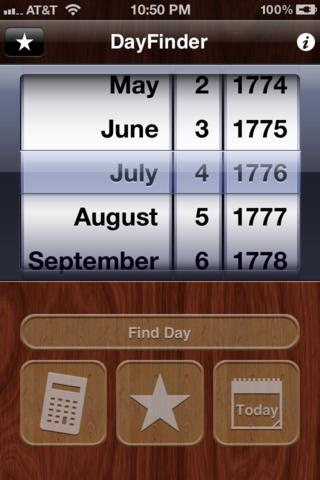DayFinder 4.0.3
Continue to app
Free Version
Publisher Description
Ever wished you knew what the day was on a particular date? Doesn't it take forever to calculate that August 6th, 2014 is a Wednesday? Ever wanted to know what events happened on a certain date? Well, DayFinder is here to help. With DayFinder you can scroll to a date and find out what day it is; it can then optionally display historic events and significant birthdays regarding that date. You can also easily find the number of days between two dates or add days to a date. You can even store dates for quick reference. DayFinder is ideal for finding trivia related to a particular date. ********************************************************* FEATURES: - Uses a simple date scroller - Takes you back to the current date with a simple shake of your iPhone or iPod Touch - Find out what historic events, birthdays, and significant deaths are on a certain date (requires internet connection)
Requires iOS 3.1 or later. Compatible with iPhone, iPad, and iPod touch.
About DayFinder
DayFinder is a free app for iOS published in the System Maintenance list of apps, part of System Utilities.
The company that develops DayFinder is Blake Copeland. The latest version released by its developer is 4.0.3.
To install DayFinder on your iOS device, just click the green Continue To App button above to start the installation process. The app is listed on our website since 2010-01-08 and was downloaded 3 times. We have already checked if the download link is safe, however for your own protection we recommend that you scan the downloaded app with your antivirus. Your antivirus may detect the DayFinder as malware if the download link is broken.
How to install DayFinder on your iOS device:
- Click on the Continue To App button on our website. This will redirect you to the App Store.
- Once the DayFinder is shown in the iTunes listing of your iOS device, you can start its download and installation. Tap on the GET button to the right of the app to start downloading it.
- If you are not logged-in the iOS appstore app, you'll be prompted for your your Apple ID and/or password.
- After DayFinder is downloaded, you'll see an INSTALL button to the right. Tap on it to start the actual installation of the iOS app.
- Once installation is finished you can tap on the OPEN button to start it. Its icon will also be added to your device home screen.